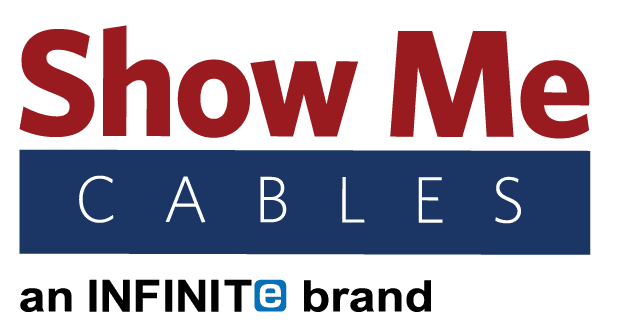hdmi
-
Posted: September 18, 2019Categories: HDMIRead more »
“4k” is a term that gets thrown around a lot these days, particularly pertaining to TVs and HDMI cables. Consumers constantly see packaging and marketing saying things like “Supports 4k” or “4k image quality”. If you buy a new TV at a big-box electronics store, employees there may tell you to remember to get a 4k HDMI cable to go with it only to tell you that that cable costs $100. The correct answer to that question is, “No, thank you.” All HDMI cables built to modern standards today support 4k, from cost-effective $3 cables and up. Many general stores will sell them much more expensively simply because most consumers do not know that and will buy them even when they are horrendously overpriced.
This article will cover why a $3 HDMI cable at ShowMeCables is just as good as a $100 one at a big box store by explaining what 4k is and what the legitimate differences are between low-end and high-end HDMI cables.
What is 4k?
Most people know that 4k means a TV, monitor, or other display
-
Read more »
MHL stands for Mobile High-Definition Link. It is an industry standard for Android smartphones that can be connected to display devices such as TVs, monitors, and projectors. Devices built with ports that are MHL-ready work a bit differently than the “standard” version of those same ports, enabling extra features and functionality.
How does MHL Work?
Most handheld electronics are built with some sort of USB port. This can be Micro USB 2.0, Micro USB 3.0, or USB-C depending on the device and its age. Most of the time, people use these ports to just recharge their phones/tablets or sometimes to move pictures, videos, and other data between the phone/tablet and a computer. The issue old phones ran into here was that USB ports are designed to transmit data, not audio/video. At the same time, the USB port was the best option for getting photos and videos stored on a phone onto bigger screens.
MHL was the solution developed to circumvent this problem. Created in a joint project by Nokia,
-
Posted: September 09, 2019Categories: HDMIRead more »
On the back of every TV, there are different ports for various types of cables. Each of these is labeled so users know which cables go where. Every TV today is built with HDMI ports as the current audio/video standard. For the most part, these ports are simply labeled “HDMI”. But if you take a closer look, you may notice one labeled as “HDMI ARC”. This is a special type of HDMI port that comes with a few extra features when connecting a soundbar, receiver, or other audio system to a TV.
What is HDMI ARC?
ARC stands for “Audio Return Channel”. While this is not a new technology (it was introduced in 2009), many consumers are unaware it is an option even if they have all the cables and electronics needed to use it. Utilizing HDMI ARC allows users to only use an HDMI cable for their audio connection instead of an HDMI cable plus a separate audio cable.
Without ARC, an HDMI cable would need to go from the source (a DVD player, video game console, etc.) to a sound system (soundbar,
-
Posted: August 19, 2019Read more »
VESA mount patterns are the series of holes found on the back of a television or monitor, used to attach them to wall mounts. There are a few other names that can apply to these standards as well. VESA stands for Video Electronics Standards Association. The organization VESA is a technical standards association located in California that focuses on computer and video displays. Most major companies that manufacture monitors or televisions (Dell, Sony, Samsung, etc.) are members of the organization and follow its standards. Items made by these members follow VESA standards and even non-member companies tend to stick to them for the sake of conformity.
Officially, VESA mount patterns were dubbed Flat Display Mounting Interfaces (FDMI) by the VESA organization. As a secondary name, the patterns were also called VESA Mounting Interface Standards (MIS). This second name stuck and was eventually shorthanded to just “VESA mounts”. Still wondering what is a VESA mount?
How are VESA Mounts
-
Posted: August 14, 2019Categories: HDMIRead more »
What Does HDMI Stand For?
HDMI stands for High Definition Multimedia Interface.
What is HDMI?
HDMI was developed as a new audio/video cable standard when the industry started manufacturing electronics with digital technology, replacing older analog machines. A coalition of major electronics manufacturers worked together to develop HDMI technology. HDMI 1.0 was first introduced to the open market in 2002.
Does HDMI Support 4k?
The current standard version of HDMI, HDMI 2.0, fully supports 4k video. This version of HDMI was released in September 2013. HDMI 1.4 cables, the standard from 2009 to fall 2013, have limited 4k support. Older HDMI cables do not support 4k.
Does HDMI Carry Audio?
Yes, HDMI is an audio/video cable. An extractor can be used to separate the audio & video signals into separate lines.
What Does HDMI ARC Mean?
What does HDMI ARC mean is a frequent question we hear. HDMI ARC stands for Audio Return Channel. It is a feature of the HDMI (High-Definition
-
Posted: August 12, 2019Categories: HDMIRead more »
HDMI is the most common audio/video cable used today. Ushered in as the new standard for the digital age, HDMI was created in a joint project by numerous electronics manufacturers who wanted to set the stage as the switch from analog to digital technology was made. The development of HDMI AV cables began in 2002 and was completed the following year. Each following year saw more and more HDMI-ready products enter the market. Electronics equipped with HDMI ports became readily available across the world in the coming decade, with an estimated 3 billion HDMI-ready devices made by more than 1,300 companies as of HDMI’s 10-year anniversary in 2013.
HDMI Specifications
While HDMI has been around for some time now, the technology has continued to evolve since its invention. The current standard for HDMI is version 2.0, which was introduced in 2013. This was the first version of HDMI fully capable of supporting 4k signals, which have become increasingly popular for televisions, computer
-
Posted: August 05, 2019Categories: ConnectorRead more »
All cables (with the exception of fiber cables) are made using metal. Looking at any cable, users can see metal in the connectors on the end. Some connectors are entirely made of metal while others are mostly plastic and contain small metal pins. Regardless of how much metal is used in making a cable, and regardless of what exactly that cable is used for, these materials are all used for the same purpose: to conduct electricity. Any user who has handled various cables over the years, as most people have, has probably noticed that different metals can be used from one cable to the next.
Why are Certain Metals used in Cables?
So why are different metals used? Is there a metal that is better than the rest? There are many different factors that go into selecting what metals are used in making a cable. The first of which is conductivity. The list shows the commonly used metals in cable manufacturing, from most to least conductive (rated assuming the metals are pure).
- Silver
- Copper
- Gold
- Aluminum
-
Posted: July 29, 2019Categories: FAQRead more »
Cables are a specialized market where it can be difficult for new or unfamiliar users to separate fact from fiction. Between urban legends on the Internet and all the different options out there, there is misinformation that many people think is true.To clear up these misconceptions and ensure users can make educated purchases, this article will address a few of the fictions that people commonly mistake for facts in regard to which type of computer cables one can purchase for different uses.
Only Expensive HDMI Cables are 4k – False
Once upon a time, this was true. HDMI has changed over the years as the technology has been upgraded. HDMI cables supporting 4k video became standard back in late 2013. Any HDMI cable on the market today should be more than capable of handling 4k video. If you need a cable with a stronger jacket, then there are better options than a basic cable. But as far as getting a 4k signal goes, a basic HDMI cable will run just as well as an elite one.
Different
-
Read more »
Any modern business is going to be networked with Internet connections. Whether a business is in a small home office with a single computer and printer or an enormous building with hundreds of machines, a nervous system of cables and wiring will be essential to keep things running smoothly. When cables go missing or start to fail, losses in both productivity and profitability are sure to follow. Most homes have a drawer filled with spare cables and there is no reason that an office should not do the same thing, albeit with better organization than a junk drawer.
Ethernet
Every electronic device connected to the Internet uses Ethernet. Even if a device uses WiFi, the equipment generating that WiFi signal is connected via Ethernet. There are different types of Ethernet cable on the market. Newer types (called categories) of Ethernet are faster than older versions, but some are so fast that they can be overkill. Exactly how fast an Ethernet cable should be will depend on how much
-
Posted: July 03, 2019Categories: Video CablesRead more »
Office tasks and activities at home alike frequently require users to have more than one window open on their computer screen. Clicking back and forth between these windows on one screen is an option, but that becomes tedious rather quickly. Setting up a desktop or laptop with multiple displays makes multitasking much easier. It may sound simple to set up additional monitors, but there is a bit of forethought that goes into the process.
How Do I Connect Multiple Monitors?
Start by checking the back of the computer and look for the ports to see what kind of video connections the machine has. This could include HDMI, DisplayPort, DVI, VGA, and more. On a desktop, one of these should already be in use for the existing monitor. Laptops frequently feature an extra video port for dual monitor set-ups. If you do not have an extra video port, a USB adapter can be used instead.
From left to right: HDMI, DisplayPort, DVI, and VGA
When selecting an additional monitor, try to find one that uses