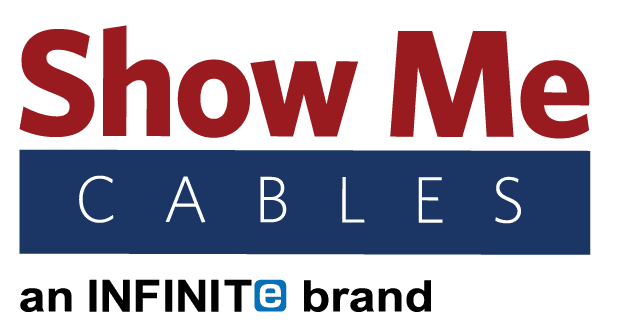splitter
-
Posted: July 29, 2019Categories: FAQRead more »
Cables are a specialized market where it can be difficult for new or unfamiliar users to separate fact from fiction. Between urban legends on the Internet and all the different options out there, there is misinformation that many people think is true.To clear up these misconceptions and ensure users can make educated purchases, this article will address a few of the fictions that people commonly mistake for facts in regard to which type of computer cables one can purchase for different uses.
Only Expensive HDMI Cables are 4k – False
Once upon a time, this was true. HDMI has changed over the years as the technology has been upgraded. HDMI cables supporting 4k video became standard back in late 2013. Any HDMI cable on the market today should be more than capable of handling 4k video. If you need a cable with a stronger jacket, then there are better options than a basic cable. But as far as getting a 4k signal goes, a basic HDMI cable will run just as well as an elite one.
Different
-
Posted: July 03, 2019Categories: Video CablesRead more »
Office tasks and activities at home alike frequently require users to have more than one window open on their computer screen. Clicking back and forth between these windows on one screen is an option, but that becomes tedious rather quickly. Setting up a desktop or laptop with multiple displays makes multitasking much easier. It may sound simple to set up additional monitors, but there is a bit of forethought that goes into the process.
How Do I Connect Multiple Monitors?
Start by checking the back of the computer and look for the ports to see what kind of video connections the machine has. This could include HDMI, DisplayPort, DVI, VGA, and more. On a desktop, one of these should already be in use for the existing monitor. Laptops frequently feature an extra video port for dual monitor set-ups. If you do not have an extra video port, a USB adapter can be used instead.
From left to right: HDMI, DisplayPort, DVI, and VGA
When selecting an additional monitor, try to find one that uses
-
Read more »
The term splitter gets thrown around pretty often when it comes to cables. The average splitter works by taking an input signal and dividing it into multiple output signals. For example, on a two-way splitter each output will have half the normal strength since the signal is divided by two. However, this is not how ethernet signals work.
Simply put, ethernet signals cannot be divided the way audio/video signals can. There are devices called ethernet splitters, but they work differently from other kinds of signal splitters. However, a different device called a network switch can be used with ethernet cables for the same effect.
Ethernet Splitters
Ethernet splitters allow users to run one cable instead of two through walls, floors, and ceilings. But in the rooms your equipment is in, users will still need two cables. To facilitate this, ethernet splitters must be used in pairs.
For example, say you have an Internet router in Room A and need to connect hard lines to a computer plus
-
Read more »
Coax splitters for Internet and TV are used to connect multiple TVs, computer monitors, or other devices to a single signal source. There are differences between the various types of splitters, but a few general rules apply to them all. Coax splitters only go from one input to multiple outputs; if you need to go from multiple inputs to one output, you need a switch instead.
When a signal goes through a splitter, it is divided and becomes weaker. Imagine an HDMI splitter as an example. Modern HDMI cables are capable of a 4k signal, which works fine if you are using a single HDMI cable by itself. However, say you use a 4-way HDMI splitter to run four cables to four TVs. Each signal would only have half the normal strength so none of the TVs will have 4k quality.
Because the signal is evenly divided, the signal will become weaker for bigger splitters. A 2-way splitter will have signals with ½ the normal strength, a 3-way splitter will have ⅓ the normal strength, etc. This is true even if