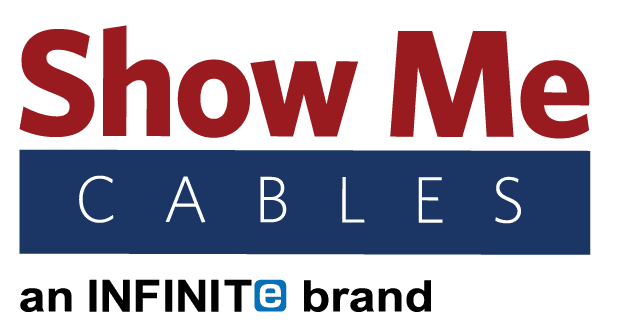USB
-
Posted: July 24, 2019Read more »
Keeping a full battery on phones and other electronics can be a hassle when you are on-the-go. Busy schedules do not always keep a wall outlet or computer port nearby for easy recharging. When you spend as much time in a vehicle as anywhere else, a car charger is the best way to keep those battery bars green. While car chargers may look simple at a glance, there are some differences between different models. Knowing which charger to pick helps ensure that your device(s) get their batteries back to 100% as quickly as possible.
What Kind of Car Charger Do I Need?
To find the best USB car charger out there, look for a unit with a variety of amperage options. Each USB port on a car charger will be rated for a different number of amps (abbreviated as “A” on chargers). This number determines the maximum amount of electricity that can be used while a device is recharging. The next obvious question here is “how many amps does my car charger need?” That answer will depend on what kind of
-
Read more »
Any modern business is going to be networked with Internet connections. Whether a business is in a small home office with a single computer and printer or an enormous building with hundreds of machines, a nervous system of cables and wiring will be essential to keep things running smoothly. When cables go missing or start to fail, losses in both productivity and profitability are sure to follow. Most homes have a drawer filled with spare cables and there is no reason that an office should not do the same thing, albeit with better organization than a junk drawer.
Ethernet
Every electronic device connected to the Internet uses Ethernet. Even if a device uses WiFi, the equipment generating that WiFi signal is connected via Ethernet. There are different types of Ethernet cable on the market. Newer types (called categories) of Ethernet are faster than older versions, but some are so fast that they can be overkill. Exactly how fast an Ethernet cable should be will depend on how much
-
Posted: May 29, 2019Read more »
Video games are one of the most popular past times today, with the video game industry making more money each year than movies and music combined. Avid gamers used to hang onto their old consoles, but that has become less common over the years due to games being re-released and digital downloads giving gamers easy access to their old favorites.
Modern televisions tend to be equipped with an HDMI port and not much else while some TVs still have the older RCA ports. When using a TV with older types of connections, you can typically use a converter to get the console hooked up. Most connections today are streamlined between different pieces of technology, but we are not 100% there yet. Our article here will tell you exactly what cords go with the game console you have.
Gaming consoles have become very streamlined in the last 20 years or so, with the major players today being Nintendo, Sony, and Microsoft. Many other companies have tried to get in on the market as recently as 10 years ago,
-
Posted: May 15, 2019Read more »
Of all the different ports that are built into computers today, none is more prominent than the USB port. Every computer, from the most budget-friendly laptop to a high-end liquid-cooled desktop, has at least one USB port somewhere on it. The trouble is when you have a computer with USB ports and not much else. Luckily, USB adapters can be used when you need to change USB into another format.
USB to Ethernet (RJ45)
A lot of modern laptops and even some desktops are built with wireless transceivers for WiFi but no ethernet port for a hardline. So what happens when a wireless connection is too slow while you are trying to stream a TV show or download a movie? A simple USB to Ethernet Adapter can make the computer ethernet ready, giving users much faster download speeds via a reliable hardline connection. Simply plug the adapter in, connect the ethernet cable, and you will be good to go. There is even a version supporting the newer USB Type-C, seen on the latest cell phones and computers.
-
Read more »
Cable switches are used to connect multiple signal inputs (computers, DVD players, video game consoles, etc.) to a single output (televisions, computer monitors, etc.). Switches all work on the same general principle and most are purely mechanical. A switch only goes from multiple inputs to one output; if you need to go from one input to multiple outputs, you will need a splitter instead.
Switches are used when you have a screen, such as a TV or computer monitor, that does not have enough ports. For example, say you have a TV with one HDMI port but you want to connect a DVD player, a laptop, and a video game console. One option would be to constantly reach behind the TV and switch the cables, but that gets old fast. The simpler solution would be using a switch that connects all three devices to the TV and lets you change between them at the push of a button.
Most switches are mechanical and do not require a power cable to work. The inside of a switch works similar to switching the rails
-
Posted: November 07, 2018Read more »
Most devices that use USB cables come with one, but these prepackaged cables tend to be too short. Few things are as annoying as having to leave your device in a weird spot to recharge or trying to keep your phone charger from falling off the table. Using USB extension cords to get a little extra distance can be convenient or outright necessary in these situations.
There are a few facts to keep in mind when it comes to USB extension cables. First off, make sure you are picking out the correct type of extension cable. The average USB extension cord is going to be USB 2.0 A Male to Female. Some other types do exist, such as the USB 3.0 A to B male cable, but typically “USB extension” means an A Male to Female cable.
Another other key detail to check is whether you need a USB 2.0 or 3.0 extension. Usually, the plastic inside the metal end of the USB cable will be color-coded, with 2.0 cables being black or white and 3.0 cables being blue. Not every manufacturer does this, so it never
-
Posted: September 12, 2018Read more »
What are Lightning Cables?
Lightning cables are a type of cable designed to be used specifically with iPhones. Functionally, they are very similar to the standard types of USB cables used with Android phones. Lightning cables are proprietary to Apple and the only type of connection that will work for charging most iPhones or connecting them to other devices.
Apple introduced Lightning cables in September 2012 to replace older, bulkier connectors. Any iPhone, iPad, or other Apple device made after late 2012 likely uses a lightning connection. Lightning cables are not compatible with older Apple devices that use the wider, 30-pin style connectors.
There are some MacBooks that use a USB-C connection instead of lightning cables. Be sure to check a MacBook to see what it uses before purchasing a cable. Being proprietary, it can be a bit tricky to find lightning cables and accessories without purchasing expensive items from Apple directly. Thankfully, Apple does allow a certain degree of freedom
-
Read more »
This is the Firewire 400 - 6 pin to 4 pin cable. Firewire cables are most often used to connect digital camcorders, external hard drives, and other devices that can benefit from the high transfer rates. Plus has the advantage of being able to transfer power to the device through the same cable that does the data transfer. Internally this cable features a premium shield to reduce EMI/RFI interference and eliminate crosstalk. The cable supports transfer rates of 400 Mbps. Leave other cables in the dust with the high speed transfer rates of the Firewire 400 - 6 pin to 4 pin cable. For more information on our products please contact our customer support at 888-519-9505 For all you cable and connector needs choose show me cables.
-
Posted: March 26, 2018Read more »
This is the 3 Port – USB Car Charger – 4.1A This charger allows for three of your devices to be simultaneously charging while utilizing only one of your car's valuable DC power sockets. It provides high power in a lightweight package: 3.1 Amps of output while weighing at .8 of an ounce. The triple port interface uses your existing USB cables to let you plug in and get charged at high speeds, while its Input of DC 12-24V and an Output of DC 5V 3.1A Max. The 3 Port – USB Car Charger – 4.1A is the perfect solution for your “on the go” mobile charging needs. For more information on our products please contact our customer service department at 888 518 9505 For all your cable and connecter needs choose Show Me Cables.
-
Posted: March 26, 2018Read more »
This is the USB 3.0 Compact Card Reader The USB 3.0 Card Reader allows you to transfer photos, music or data stored on a memory card to a computer. . It supports 14 different memory card formats including SD, Micro-SD, Mini-SD, SDHC, MS and many more. Please see our website for a full list of compatible formats. The compact size makes it easy to take with you in your laptop or camera bag. This high speed USB card reader supports transfer rates up to 5 Gbps. The USB 3.0 Compact Card Reader is powered directly from the USB port, and is Plug -&-Play and Hot-Swap compatible. The USB 3.0 Compact Card Reader is a fantastic solution for your data transfer needs. For more information on our products please contact our customer service department at 888 518 9505 For all your cable and connecter needs choose Show Me Cables.