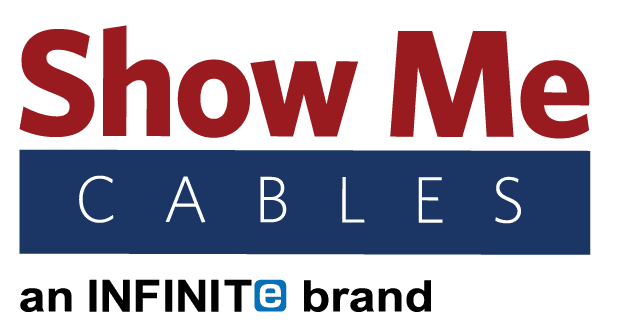usb
-
Read more »
MHL stands for Mobile High-Definition Link. It is an industry standard for Android smartphones that can be connected to display devices such as TVs, monitors, and projectors. Devices built with ports that are MHL-ready work a bit differently than the “standard” version of those same ports, enabling extra features and functionality.
How does MHL Work?
Most handheld electronics are built with some sort of USB port. This can be Micro USB 2.0, Micro USB 3.0, or USB-C depending on the device and its age. Most of the time, people use these ports to just recharge their phones/tablets or sometimes to move pictures, videos, and other data between the phone/tablet and a computer. The issue old phones ran into here was that USB ports are designed to transmit data, not audio/video. At the same time, the USB port was the best option for getting photos and videos stored on a phone onto bigger screens.
MHL was the solution developed to circumvent this problem. Created in a joint project by Nokia,
-
Posted: July 24, 2019Read more »
Keeping a full battery on phones and other electronics can be a hassle when you are on-the-go. Busy schedules do not always keep a wall outlet or computer port nearby for easy recharging. When you spend as much time in a vehicle as anywhere else, a car charger is the best way to keep those battery bars green. While car chargers may look simple at a glance, there are some differences between different models. Knowing which charger to pick helps ensure that your device(s) get their batteries back to 100% as quickly as possible.
What Kind of Car Charger Do I Need?
To find the best USB car charger out there, look for a unit with a variety of amperage options. Each USB port on a car charger will be rated for a different number of amps (abbreviated as “A” on chargers). This number determines the maximum amount of electricity that can be used while a device is recharging. The next obvious question here is “how many amps does my car charger need?” That answer will depend on what kind of
-
Read more »
Any modern business is going to be networked with Internet connections. Whether a business is in a small home office with a single computer and printer or an enormous building with hundreds of machines, a nervous system of cables and wiring will be essential to keep things running smoothly. When cables go missing or start to fail, losses in both productivity and profitability are sure to follow. Most homes have a drawer filled with spare cables and there is no reason that an office should not do the same thing, albeit with better organization than a junk drawer.
Ethernet
Every electronic device connected to the Internet uses Ethernet. Even if a device uses WiFi, the equipment generating that WiFi signal is connected via Ethernet. There are different types of Ethernet cable on the market. Newer types (called categories) of Ethernet are faster than older versions, but some are so fast that they can be overkill. Exactly how fast an Ethernet cable should be will depend on how much
-
Posted: July 03, 2019Categories: Video CablesRead more »
Office tasks and activities at home alike frequently require users to have more than one window open on their computer screen. Clicking back and forth between these windows on one screen is an option, but that becomes tedious rather quickly. Setting up a desktop or laptop with multiple displays makes multitasking much easier. It may sound simple to set up additional monitors, but there is a bit of forethought that goes into the process.
How Do I Connect Multiple Monitors?
Start by checking the back of the computer and look for the ports to see what kind of video connections the machine has. This could include HDMI, DisplayPort, DVI, VGA, and more. On a desktop, one of these should already be in use for the existing monitor. Laptops frequently feature an extra video port for dual monitor set-ups. If you do not have an extra video port, a USB adapter can be used instead.
From left to right: HDMI, DisplayPort, DVI, and VGA
When selecting an additional monitor, try to find one that uses
-
Posted: May 15, 2019Read more »
Of all the different ports that are built into computers today, none is more prominent than the USB port. Every computer, from the most budget-friendly laptop to a high-end liquid-cooled desktop, has at least one USB port somewhere on it. The trouble is when you have a computer with USB ports and not much else. Luckily, USB adapters can be used when you need to change USB into another format.
USB to Ethernet (RJ45)
A lot of modern laptops and even some desktops are built with wireless transceivers for WiFi but no ethernet port for a hardline. So what happens when a wireless connection is too slow while you are trying to stream a TV show or download a movie? A simple USB to Ethernet Adapter can make the computer ethernet ready, giving users much faster download speeds via a reliable hardline connection. Simply plug the adapter in, connect the ethernet cable, and you will be good to go. There is even a version supporting the newer USB Type-C, seen on the latest cell phones and computers.
-
Posted: April 22, 2019Read more »
Cables to Keep Around the House
Spring is here and a lot of us are going to use that nicer weather to get a little cleaning done. If your house is anything like everyone else's, there is probably a junk drawer somewhere with a big mess of old cables. After untangling all the knots, you will want to look at each cable to see what you should keep and what can be tossed.
Keep: Micro USB 2.0
Micro USB is better known as a “phone charger” since they are mostly used for Android phones. Not to mention tablets, streaming devices, smart speakers, and more. Micro USB is not going anywhere anytime soon, so keeping a few extras around is a good idea right now.
Keep: Micro USB 3.0
This upgraded Micro USB is mostly used for external hard drives. Some cell phones use these for charging cables too. While not as widespread as the older 2.0 version, this is new enough that hanging onto one or two of them is worth it.
Keep: Lightning
Lightning cables are the Apple equivalent of Micro
-
Posted: April 15, 2019Categories: Video CablesRead more »
Hooking up a computer monitor is not terribly complicated but there are a few different types of cables that can be used to get the job done. Before even purchasing a monitor, start by checking the computer itself. Look at the back to the machine to see what kind of video ports are on there. Ideally, you will want the same type of connection on the monitor and computer. If you find yourself with a mismatching monitor and computer, you can use an adapter or converter to change one type of connection to another.
When making your selection, there are five main types of connections built onto modern monitors: VGA, DVI, HDMI, DisplayPort, and USB.
VGA
VGA (also called HD15) is an older type of video-only connection. Many used or outdated monitors will have this type of connection while newer models probably will not. VGA is the old standard for monitors and has since been replaced with newer formats. Out of all the monitor connections still in use today, VGA is the only one that is purely
-
Read more »
Every type of cable has a maximum distance. These distance limits can vary greatly from one type of cable to the next. Along with determining whether a cable will work, distance limits will also determine how well a cable works. Knowing the fundamentals behind cable distance limits is the first step in selecting the best cable for your needs.
Cables will always have some sort of “maximum signal” rating, depending on the type of the cable. For Ethernet cables, it will be the maximum upload/download speed. For HDMI cables, it will be the maximum resolution of the video. And so on and so forth for other cables. Any type of “maximum” rating should be taken with a grain of salt.
Those ratings are the best possible rating the cable is capable of under theoretical, perfect conditions. For example, modern HDMI cables are all rated for 4k. But if the HDMI cable is running through a coupler, users will almost certainly not get 4k. Each time a signal passes through a connection, even just connecting
-
Read more »
Cable switches are used to connect multiple signal inputs (computers, DVD players, video game consoles, etc.) to a single output (televisions, computer monitors, etc.). Switches all work on the same general principle and most are purely mechanical. A switch only goes from multiple inputs to one output; if you need to go from one input to multiple outputs, you will need a splitter instead.
Switches are used when you have a screen, such as a TV or computer monitor, that does not have enough ports. For example, say you have a TV with one HDMI port but you want to connect a DVD player, a laptop, and a video game console. One option would be to constantly reach behind the TV and switch the cables, but that gets old fast. The simpler solution would be using a switch that connects all three devices to the TV and lets you change between them at the push of a button.
Most switches are mechanical and do not require a power cable to work. The inside of a switch works similar to switching the rails
-
Posted: November 07, 2018Read more »
Most devices that use USB cables come with one, but these prepackaged cables tend to be too short. Few things are as annoying as having to leave your device in a weird spot to recharge or trying to keep your phone charger from falling off the table. Using USB extension cords to get a little extra distance can be convenient or outright necessary in these situations.
There are a few facts to keep in mind when it comes to USB extension cables. First off, make sure you are picking out the correct type of extension cable. The average USB extension cord is going to be USB 2.0 A Male to Female. Some other types do exist, such as the USB 3.0 A to B male cable, but typically “USB extension” means an A Male to Female cable.
Another other key detail to check is whether you need a USB 2.0 or 3.0 extension. Usually, the plastic inside the metal end of the USB cable will be color-coded, with 2.0 cables being black or white and 3.0 cables being blue. Not every manufacturer does this, so it never